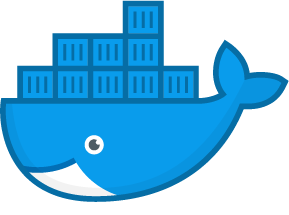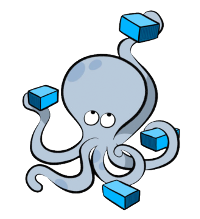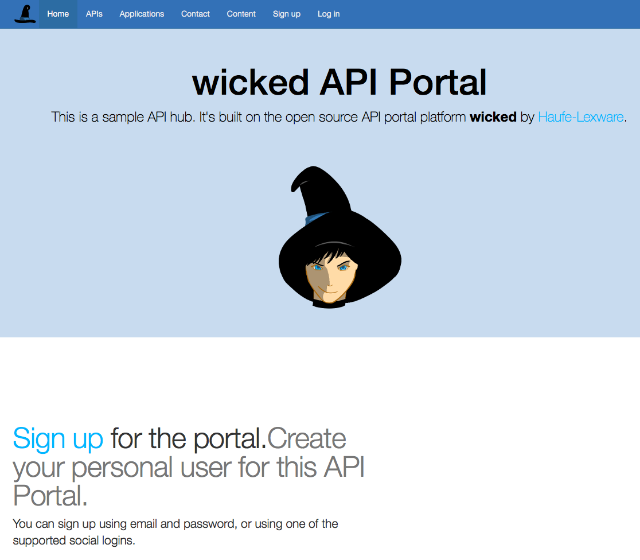Introduction
This page contains the instructions to run a demo portal on a your local docker host.
This introduction to the API Portal we provide will guide you to run an API Portal like the one we keep for demo purposes at wicked-demo.haufe.io.
The wicked API Portal is designed to run within docker.
The following steps assume that you are familiar in using the command line, and that you
have a working node.js installation, and a working
Docker installation. The guide works on macOS, Windows and on Linux.