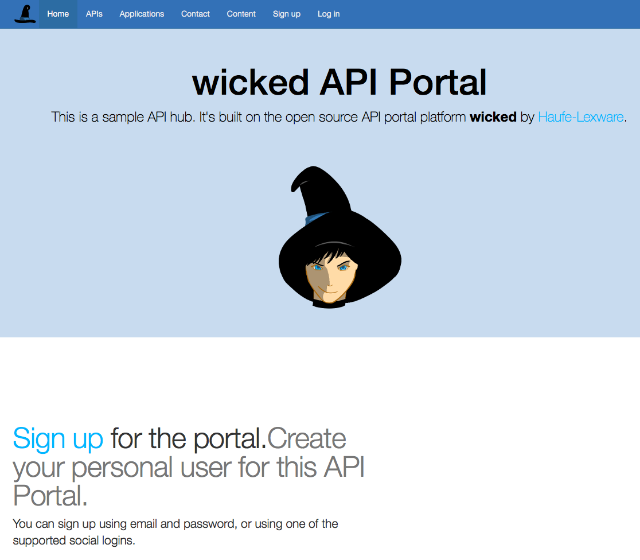Introduction
Wicked Beta Release
IMPORTANT: Currently, this page will install the latest released version of wicked (0.12.5). If you want to try the latest Beta release (recommended, wicked 1.0.0 is in a quite stable state already), please go to this page: How to install a beta version of wicked.haufe.io.
This page contains the instructions to run a demo portal on a Kubernetes minikube cluster; to see this for
a local Docker host, please see the Getting Started With Docker guide.
This introduction to the API Portal we provide will guide you to deploy an API Portal like the one we keep for demo purposes at wicked-demo.haufe.io, on a Kubernetes cluster.
The wicked API Portal is designed to run within docker,
and is specifically now targeting Kubernetes as the preferred runtime environment. The following short tutorial
assumes you are familiar with Kubernetes, and that you have a local minikube environment up and
running on your local machine.
Further, it's assumed that you are familiar in using a bash type shell, and that you
have a running git installation. On Linux/Mac OS X this should be present out of the box (if
you are a developer). On Windows, using either the Ubuntu bash Windows subsystem, or plain "Git bash" (cygwin)
should work fine.
Note: The following guide is not suitable as a starting point for your own configuration, but is rather meant as a demo configuration. The documentation contains more information on how to get you started with your own APIs.